In this way you can force for example a square "Intro Image" for your articles that will be resized to 500 pixels. For the "Full Image" field of articles you can setup a profile that resizes images to 1000 pixels width with an aspect ratio of 16:9. Or any other ratio and size you prefer! Have a look at the screenshots below for an impression of the new profiles feature.
Setup an image profiel
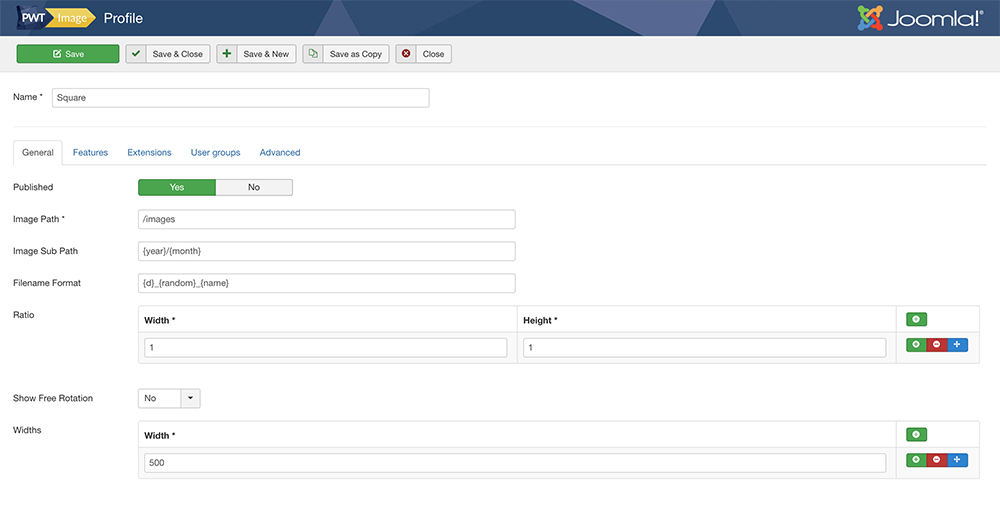
Set the features for the profile
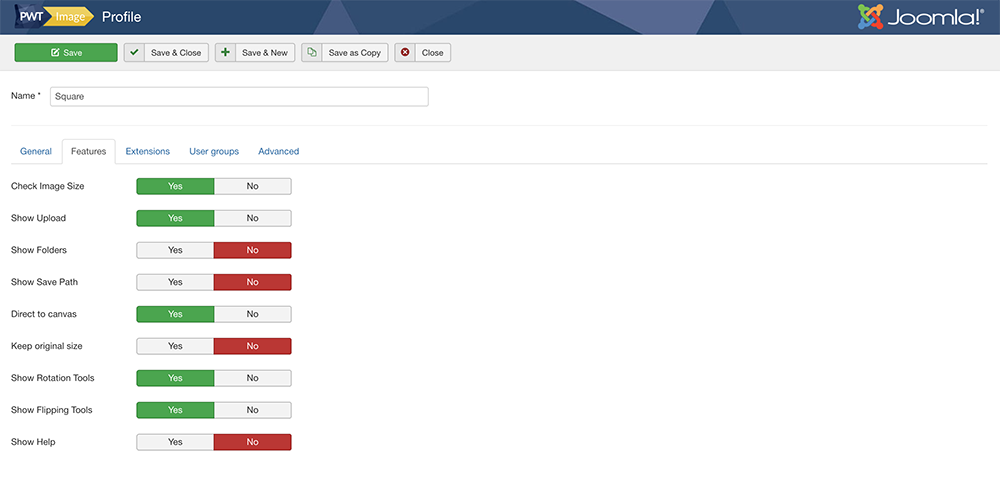
Select the image fields where this profile should be active
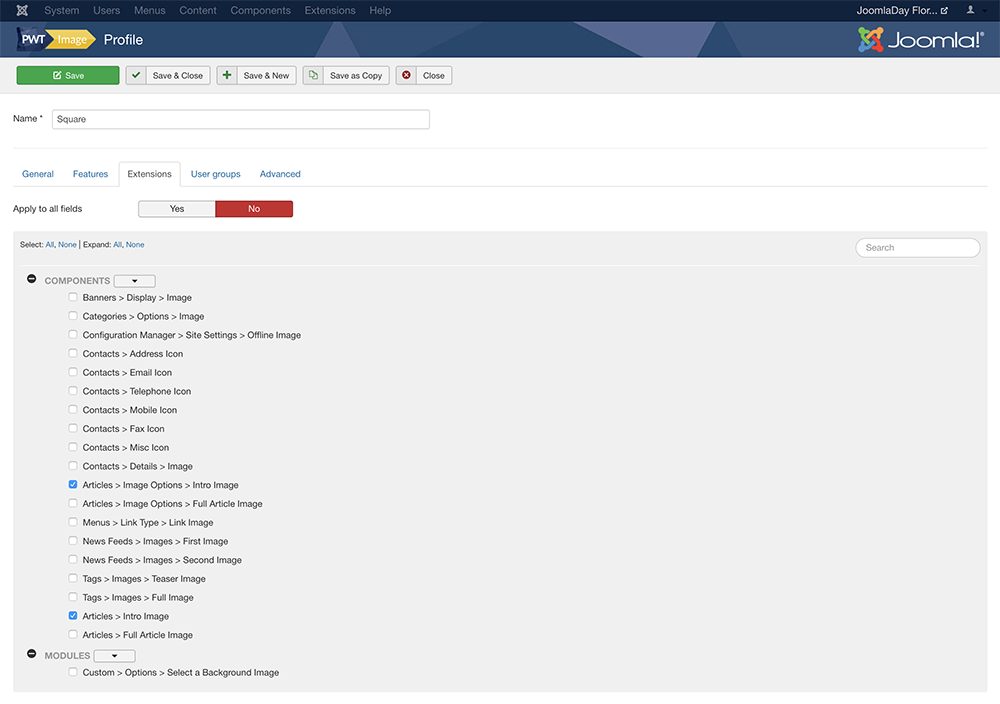
Use PWT Image to crop the image. Resizing will take place automatically when saving.
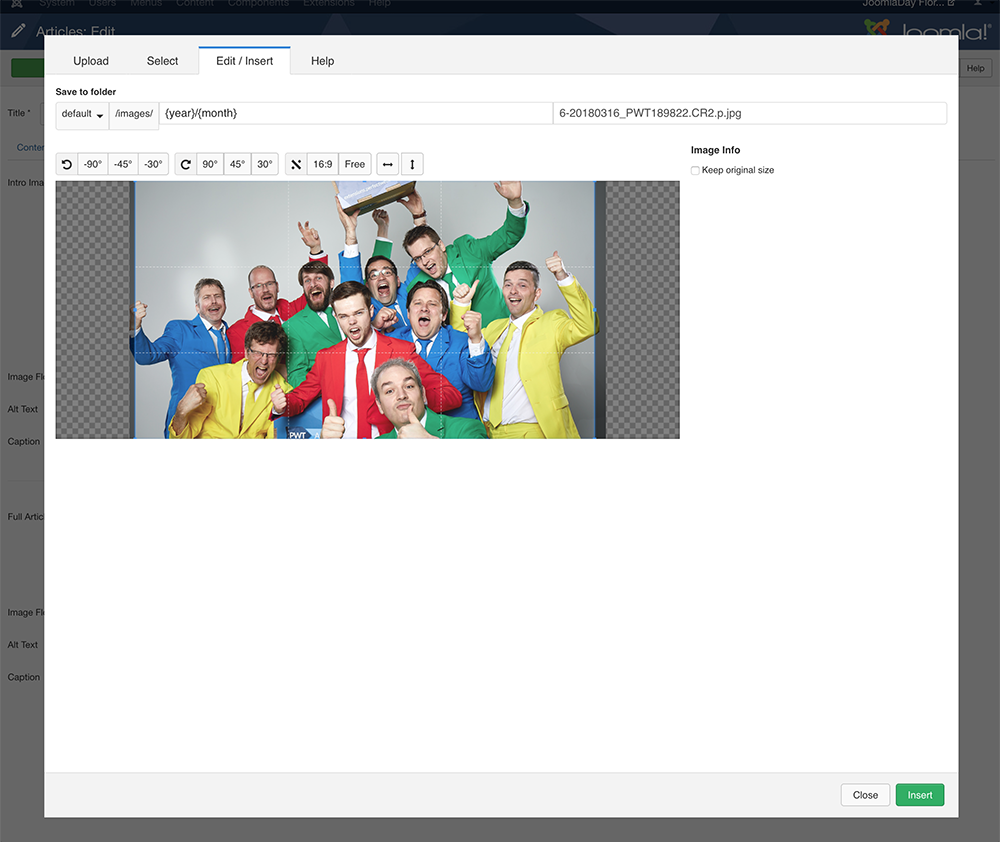
Two different profiles active, for intro image a 1:1 ratio and for the full image 16:9
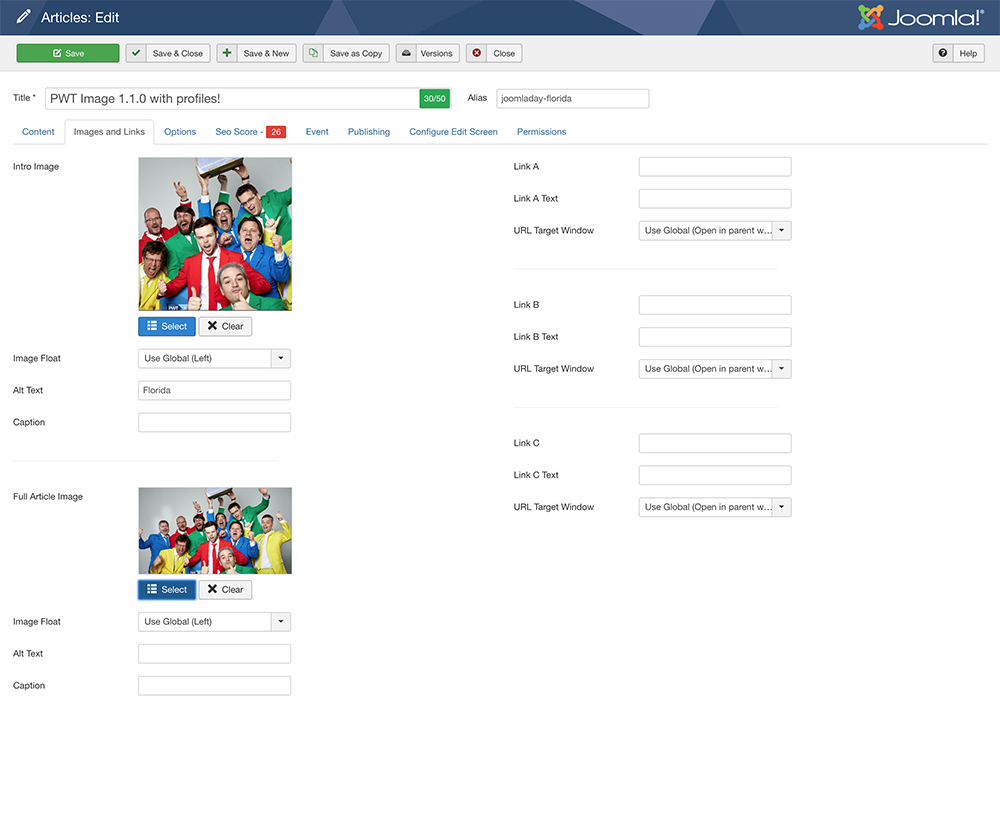
Changelog PWT Image 1.1.0
+ -> Introducing profiles to allow multiple PWT Image configurations based on image instance & user groups
+ -> Option to set default folder permissions
+ -> Option to jump directly to cropping canvas after uploading an image
+ -> Option to prevent resizing, useful for icons/images that should not be resized/cropped
+ -> Allow searching for image names in folder select view
+ -> Support for images in modules
+ -> Option to override memory limit value
+ -> Added {W} for week number as option in file folder and names
^ -> Improved the options for XML implementations
^ -> Show image name on hover in file select view
# -> Fixed session check on front-end
# -> Declare variable
# -> Fixed ACL conversion
# -> Fixed curly brace
# -> Fixed classname
# -> Fix images filetypes not saved correctly on server bug
# -> Fix issues with images for sites in subfolders
Please find the entire changelog history on the downloads page of PWT Image
How to update PWT Image?
If you have an active subscription you can easily update PWT Image via the Joomla-updater under Extensions -> Manage -> Update. To use this feature you need to set your "Download ID" in the PWT Image component options. You can find your personal Download ID on your dashboard. You can also download PWT Image and install the package via the Joomla installer.
PWT Image Roadmap
The roadmap for PWT Image is publicly available on the PWT Image Roadmap page. You can vote on features to help us decide what the next steps are for our extension. Let us know if you're missing something on the roadmap, we're happy to receive your input!
Get PWT Image
No subscription for PWT Image yet? Get your subscription now and simplify the image management in Joomla for your content editors!
